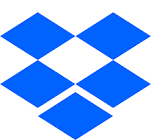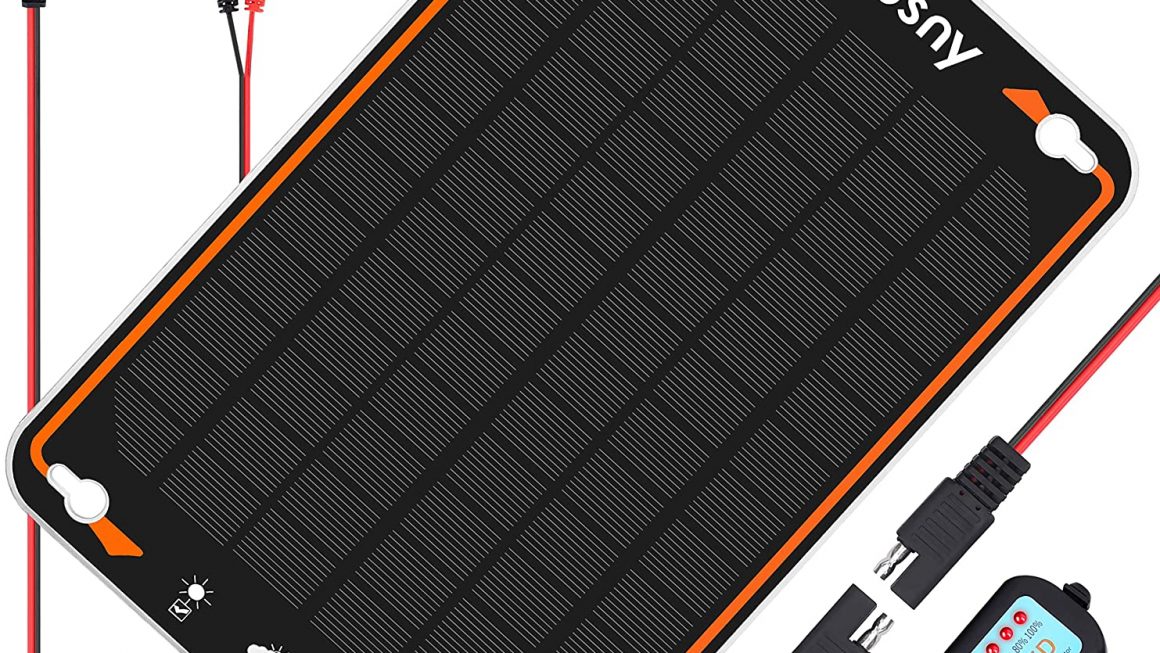Dropbox doesn’t seem to let you store your local copy onto a network share. But there is an unsupported method to make this work for you.
Here’s what you need to do
1) Create a folder on local disk Eg: C:\Users\testuser\Documents\Dropbox
2) Disconnect the drive letter you will be using to map the Dropbox folder to (if it’s a shared drive that’s already mapped)
3) Use the subst command to map the folder path in Windows to the equivalent location it will be in on the mapped share later. e.g. subst H: C:\Users\testuser\Documents\Dropbox. This will map the root Dropbox folder to the Root of H drive. So you might want to have a think about which path you’re using for the subst command.
4) Exit Dropbox. If you don’t and your cutting and pasting later, you’ll have problems.
5) Install or run Dropbox and point it to your new H drive map. To save on syncing, it’s worth cutting and pasting that folder if it’s somewhere new.
6) Wait till content is fully synced from web account. This is to ensure what we do next works easily.
7) Pause Syncing and Exit Dropbox
8) Delete local folder drive mapping with following command subst H: /d
9) Remap your network drive with same Drive Letter Eg:H:\ or whatever the path was from earlier
10) Copy your content from original location to network drive Eg; Copy created DropBox folder from C:\Users\testuser\Documents to H:\
11) Start Dropbox.Now Dropbox should work and sync straight off the network share.
Simples!